My phone says insufficient storage but I have space, how to solve this issue? Phone memory is never enough for us! If a device has 32 GB of storage, technically it will have very little storage due to preinstalled apps and operating systems.
Sometimes we get angrily mystified when we are trying to install some apps or some OS updates and that doesn’t happen. If you see an “insufficient storage available” notification on your Android, there are most chances that you have used your device’s available memory. To solve this issue you have to make some space in your phone. There are various ways you can make your storage clean. But insufficient storage is not only the reason for this, there are various other reasons why the “insufficient storage available” message always appears on your screen.
Why Android shows an ‘Insufficient storage available’ error?
If your phones have enough storage or if your phone has a Lack of working space then ‘insufficient storage available’ is the issue you will face. There are various reasons for the lack of sufficient storage.
Android apps basically use 3 sets of storage space one for the apps themselves, the second one to store Apps’ data files, and the third one for the apps cache files. The Apps’ cache can grow quite large and they are reported to take a very large space in your device. And therefore you usually see that there is no space available for app installation on your phone.
My phone says insufficient storage but I have space- What Are The General Tricks?
- Try Restarting your phone
If you keep seeing the ‘insufficient storage’ notification on your phone you should try restarting your device.
To restart your phone hold your phone’s power button for at least 3 to 4 seconds and then tap the power off button or whatever option it shows on your phone. Once your phone has switched off press and hold the power button again till the light of your phone’s screen turns on.
What Will It Do?
Now many of you will think that how restarting your phone can fix your insufficient storage problem. When you restart your phone the system resets your RAM. Restarting your phone will solve your insufficient storage problem plus will make your phone’s speed much better.
- Check your phone’s available storage
Sometimes the ‘Insufficient storage available’ error just shows because of your system malfunctions. That means there’s not actually insufficient storage in your device but older Android devices have some malfunctions that show this issue but there’s no problem at all. So, you can check your phone’s storage in your device settings:
- Go to Settings on your device.
- Check your phone’s storage on your from option ‘Storage’.
- If your phone has more than 15 MB of storage, you are then facing the error which is not at all related to your storage.
- Delete All The apps you don’t use
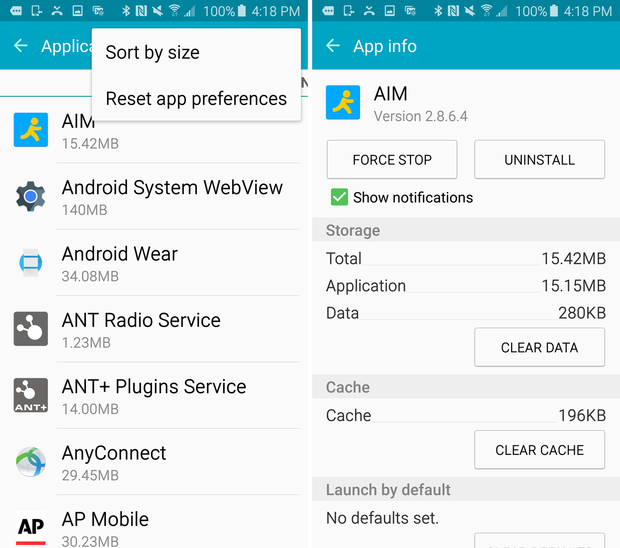
If you really have low storage on your device you should delete all the apps that are not used by you. You can free up space by removing apps that you don’t use anymore.
To Uninstall an app, Tap and hold the app for seconds and then drag the app to remove or uninstall the field and drop the app there. The app will be removed.
- Delete all the Unnecessary Media
There are lots of media like videos, photos, music that are not useful to you. Delete all those media and you will get a fair amount of space doing that. Clearing a few will also give you a lot of Space.
The best way to save your media is to backup your media in your google drive so that you can delete them from your phone’s memory.
- Use external memory for more space
If your Android device has an unused SD card slot you can use that slot to install an external SD card to get more memory in your device.
If you don’t want to insert a memory card into your device there’s another option for it. You can transfer your data to the SD card that you don’t use and delete all the transferred data from your phone. This way you will get plenty of memory you can use.
MUST-READ: Can Alexa be used as a Bluetooth speaker? or Can Alexa Play YouTube – know all the answers
Reset Your Apps’ Caches
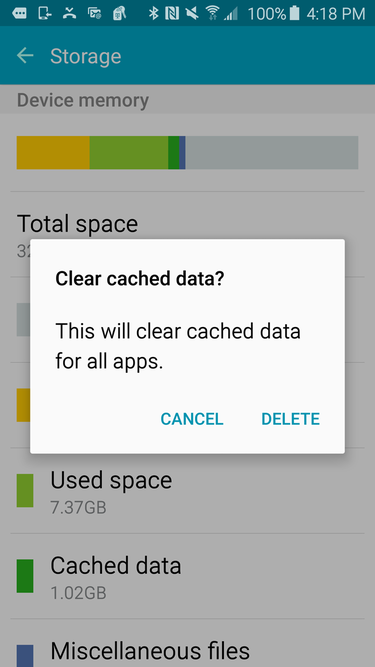
To fix the insufficient storage available problem you can try resetting your app’s caches. Follow the following method to do this trick-
- Open Your phone’s Settings app.
- Go to the Apps section in settings.
- Tap three dots placed above.
- Then select the option Sort By Size. This option will show you which apps are taking the most space on your phone.
- Tap on the app.
- Then tap on the option ‘clear cache’.
If you this, it will reset that Apps’ cache data, this will clear up some space. You can do this process for Multiple apps on your device.
Some Android devices have the option to clear all the caches at once from the storage section in your settings. If you have that option available, go to cached and clear all the cache data at once.
To clear the cache of all the app at once you can
- Open the Settings app
- Go to the storage section
- You will be able to see how much storage you have used with all the details for cached data broken out.
- Go to the cached data option
- When you click that option there will be an option to free up the cache for the working space tab, delete to clear all the cache data at once.
You should keep in mind that clearing the cache data may not always do the trick. The Android device that uses external storage, basically an SD card usually has less usable storage than is reported. This is because many system resources and few apps should be installed on the device’s core storage and not on a removable storage medium.
There are stability and security reasons for this requirement but they vary from one Android version to another. There are some version app makers that get to decide what can be stored and where it can be stored. Therefore Android devices that have removable storage should have data and apps removed to make space for updates and new apps but not only the cache.
Usually, you will see that Android devices that support external storage usually have very little internal storage. Therefore you may not be able to install everything you think of even after clearing all the internal space. Next time whenever you get a device check that it should at least have 32GB of internal memory.
MUST-READ: 15 Best apps to watch Anime for free dubbed | How to watch anime for free
Reset Google Play store
My phone says insufficient storage but I have space, solve this issue- Sometimes resetting the google play store can resolve the unnecessary ‘insufficient storage available’ issue. To do this follow the following method-
- Open the Settings app.
- Tap on apps in settings.
- Then go to the Google Play store app.
- After that click the three dots or The app info option.
- Tap Uninstall updates option. Confirm your decision.
- Then your google play will reset.
- Open your Google play store app. You may need to follow some on-screen instructions to update to the latest version. Then you will be able to download the apps again.
Still don’t know what’s taking so much memory?
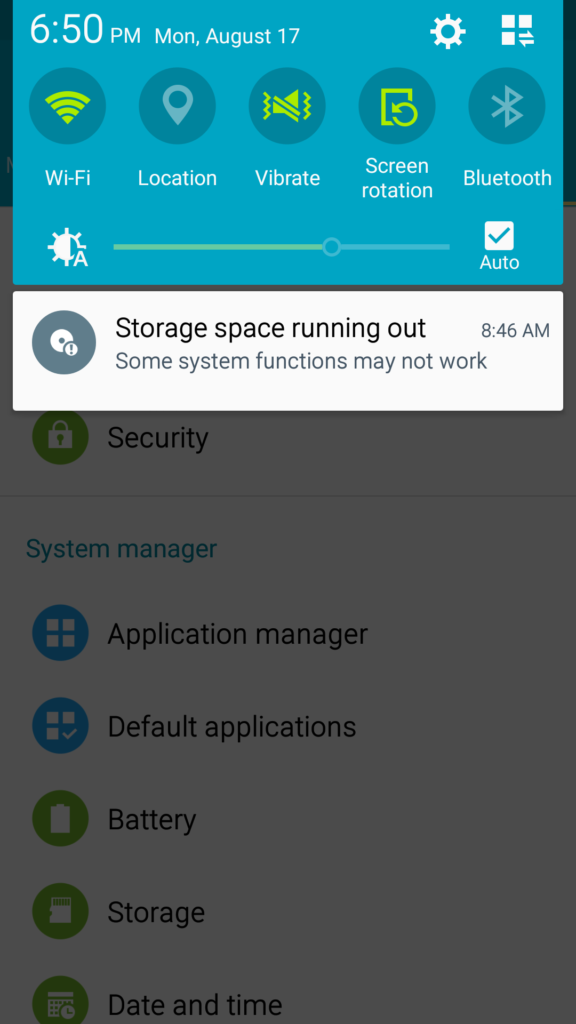
If you think you have tried everything and you still don’t know no What’s taking up so much space on your phone you can always try a storage analyzer app. The storage analyzer app will analyze everything on your device and will display everything that takes storage on your phone. It doesn’t matter how small storage does it take, but it will show you every detail about your phone storage.
As you will install the app it will start analyzing your phone and will display your phone storage in multiple colors.
A popular app that you can use for this is Disk usage. It’s totally free and it will do all the work for you.
When iOS will not Install An OS Update due to insufficient storage
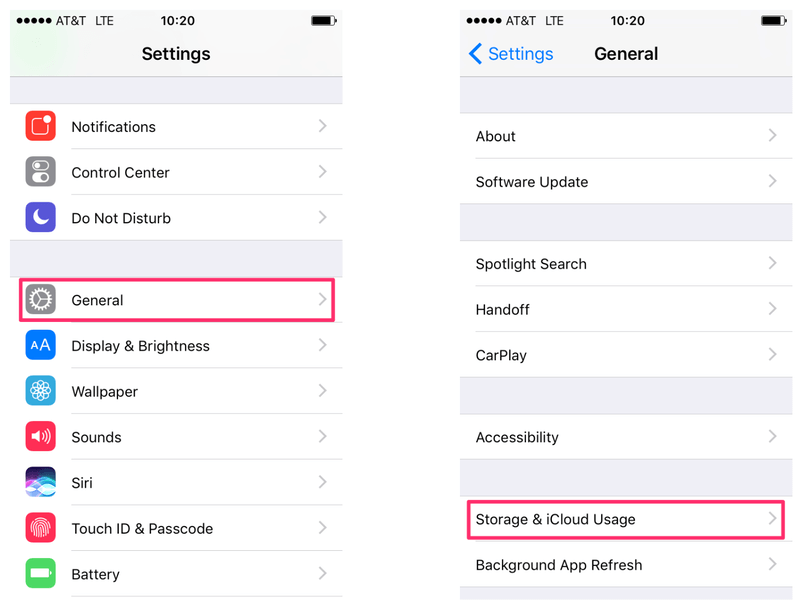
Most people don’t know that but iOS is very less prone to running out of Storage for app updates than Android. Since in iOS the app, its data, and Apps’ cache are in the same sandbox. iOS is less prone to running out of room. iOS also walls of every app for some security reasons so you will not find any purported free space where the catch can actually reside. Therefore iOS will always know whether it has enough memory to install even before it tries.
Many of you might remember the time when iOS 7 failed in 2013 due to Many reasons. When many users tried downloading the OS update, they either got a notification saying ‘insufficient storage available’ Error or the updates just got stuck in the requested status.
There are basically two methods to solve the iOS issue:
Delete the apps or their data till there’s enough space for the air update. You basically need about 6 GB of free space to delete an app from your phone:
- Tap and hold on your home screen for few seconds.
- You will see that app icons will start wiggling.
- Then tap on the cross option on each app you want to delete and then tap ok to confirm.
- The app and all its files that were stored will be removed from your phone.
- Press the home button again, the wiggling will then stop.
To delete files in Apps’ sandboxes, for example, storage-intensive videos
- Go to the settings app on your phone.
- Then go to the General option and then Tap usage.
- When you see the usage screen, go to the Manage Storage and then wait for seconds for the storage usage and the list of apps to appear.
- When you see > this icon to the right of an app name, you can delete all its files. Tap > to open the screen that shows those files.
- Then go to the upper right button and tap edit. And then go to the delete icon. Tap delete for each file you want to remove.
- Tap has done option when you are done. (backup your apps on iTunes)
Warning: If you haven’t backed up your data, it will all be gone. So before deleting try backing up your data and all files.
You can also install iOS in a much better and safer way without any risk of deleting files. Use iTunes and follow the method:
- Open your iTunes app, Plug your iOS device into your computer’s USB port.
- Then select your phone from the device’s list. Then go to the general pane for that phone.
- Go to the backup now an option to backup your iOS device data to iTunes.
- When your backup is complete, click on Check for updates. If there will be an update, you can ask iTunes to install it.
For this, you will not have to worry about having sufficient space in your phone to do updates. This is because iTunes will use your computer’s storage to update all the data and apps.
Hope you now have the answer for ‘My phone says insufficient storage but I have space’ and you can solve it.
MUST-READ: What is Image Stabilization explained- Types of Image Stabilization | OIS VS EIS
