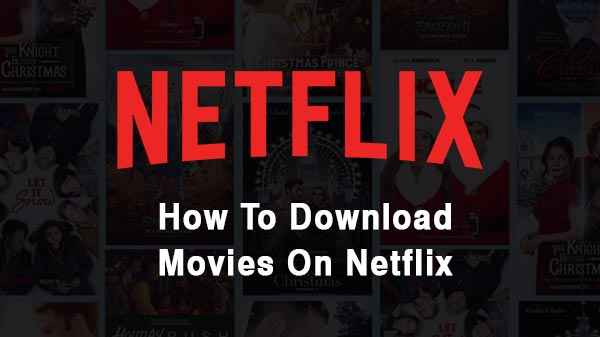Netflix has been one of the most popular OTT Platforms not just in India but worldwide. The platform has made sure to provide all the new movies and TV shows to us in these two years of the covid pandemic. When all the cinema halls were shut, binge-watching on Netflix was the only source of entertainment for all of us at home. Amidst Lockdown, Netflix also became a medium for all the films that were meant to be released on big screens. So many movies including The White Tiger, Roohi, Pagglait etc made their presence on this streaming platform so as to avoid delays in the release.
Now, even though things are back to normal and films have started getting a theatrical release, the craze of binging Netflix content still persists. However, Netflix did see a drop in the number of subscribers at the beginning of this year, following which they reduced the amount of the subscription plan to Rs.199 so that everybody gets easy access to the new movies and TV shows.
Although the subscribers can watch the content whenever they want, the platform requires a good range of networks. And since there are times when we lack an internet connection, for example on an aeroplane or a remote area where there is no sign of a network whatsoever, we‘ll show you how can get offline access to all your favourite movies and TV series.
Here’s how you can download any movie/TV show from Netflix on your phone device
How To Download From Netflix On Phone?

You just need to follow these simple steps listed below-
- Open the Netflix App (make sure you have at least one month’s subscription) and select the movie you want to download. Check whether it is available for offline viewing since a lot of movies on Netflix cannot be downloaded due to licensing issues. You‘ll know a movie can be downloaded when it says “Available for download”.
- Click on the title and you‘ll see the “Download” option just beneath the play/resume option. Click on it and start downloading.
- You can also select the storage as well as the content quality according to your convenience. Click on Downloads and you‘ll find “Download Video Quality” which will let you select either higher or lower quality of the content you want to download.
- Once the movie is downloaded you will see a symbol indicating that. Now, the movie will automatically be added to the “Downloads” section and you can watch it anytime without needing a good internet connection.
How To Download Tv Shows/Web Series From Netflix?
The first two steps to downloading a TV or a Web Series are almost the same as downloading a movie.
- Click on the series you want to download and make sure it’s available for offline access.
- Select the “Download” option.
The only difference here is that movies have a single download button but for TV Series, you will have to download the episodes one by one.
Next to every episode, you will find a downward-pointing arrow indicating the download button. You can download all of them one by one or just a few selected ones that you wish to watch later. Either way, you‘ll find the downloaded content automatically added to the “Downloads” section in the app and you can access it offline. To play the movie or show, simply tap on the title or the thumbnail.
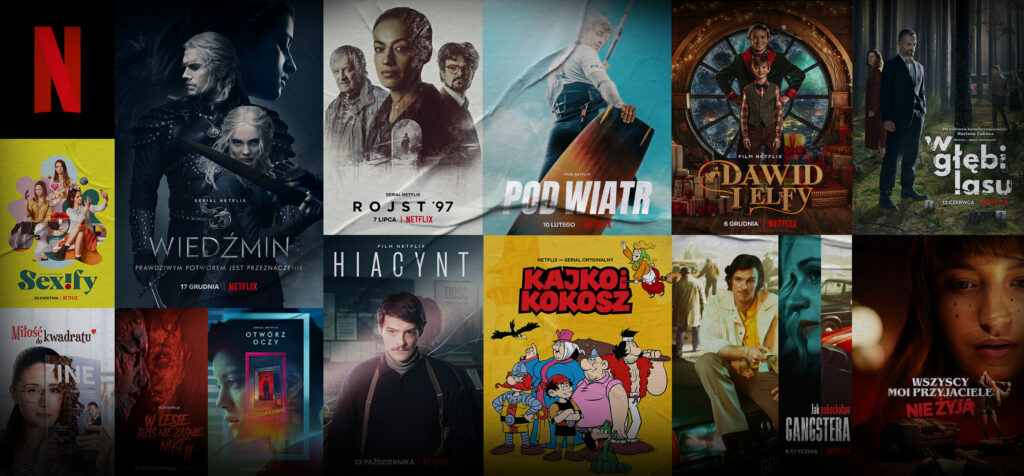
How to delete the content that has been downloaded on Netflix?
Once you are done watching the downloaded movies and shows on Netflix, you might want to delete them to free some space for new ones. Here’s how you can do that-
- Select the movie/series that you want to delete and go on its “Details” page. You will find a mobile device icon indicating that it’s downloaded.
- Select the pop-up menu and tap on “Delete Download”. It will be removed from downloads after a few moments.
To delete all the downloaded videos at once,
Tap the pencil icon on the top right corner of the app. You will find a Red X icon present next to every video. Select it and tap on the trash-can icon that appears next.
Follow these steps for all the videos as it’s not very time-consuming but if that seems like a lot of work to you, what you can also do is go on Settings and tap on Delete all Downloads and woosh! All the videos will be removed at once.
However, Netflix also has something known as Smart Downloads for all Android users. How it works is that, depending on your movies/shows choices, it automatically downloads some of the new movies and shows. You are in complete control of this feature as it lets you activate or deactivate it but keep in mind that this feature requires a Wifi connection and cannot be used with cellular data.
How to activate Smart Downloads?
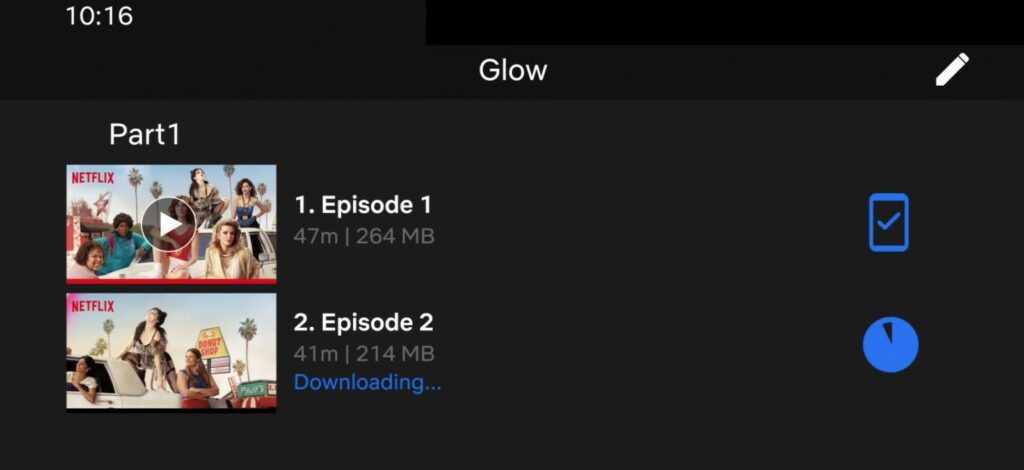
Smart Downloads include two ways of getting offline access to titles- One is Downloads For You and another is Download Next Episode. Download Next Episode can be used when you have only downloaded a few episodes from the show or when a new episode of a show that you have downloaded has been released. But here’s how you can activate Downloads For Yourself-
1. Click on the Downloads option in the down-right corner.
2. You will see a Smart Downloads option appear right on top of the screen. Click on it.
3. Once you do that, you will see a “Downloads For You” toggle. Tap on it to activate the feature.
You can also select storage limits (1GB, 3GB, 5GB) as per your convenience by clicking on either plus (+) or minus (-) to increase or reduce the storage respectively.
This feature is present only for Android users. However, ios users too can expect to get this feature anytime soon.
ALSO READ: How To Download From Netflix On The Laptop?
Does downloaded content get expired?
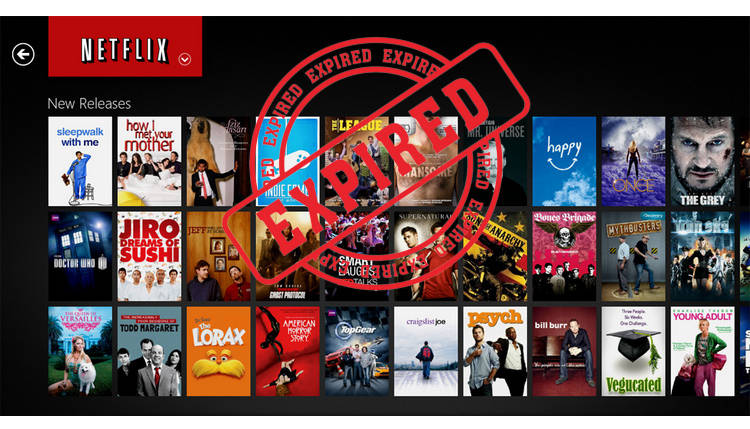
The answer to that is a straight and simple YES! Any movie/show that you download on Netflix will get expired after a point. You only get limited access to the downloaded content and the time depends on the licensing which may vary based on different titles. Some movies/shows may even expire 48 hours after you press “play”. However, you will know how many hours are remaining until content expiry in Downloads and you can choose to watch it as many times as you want within that time.
When a movie/show you downloaded has got expired, you will have to renew it to keep watching it offline. Here’s how you can do that-
How to renew expired movies/shows on Netflix?
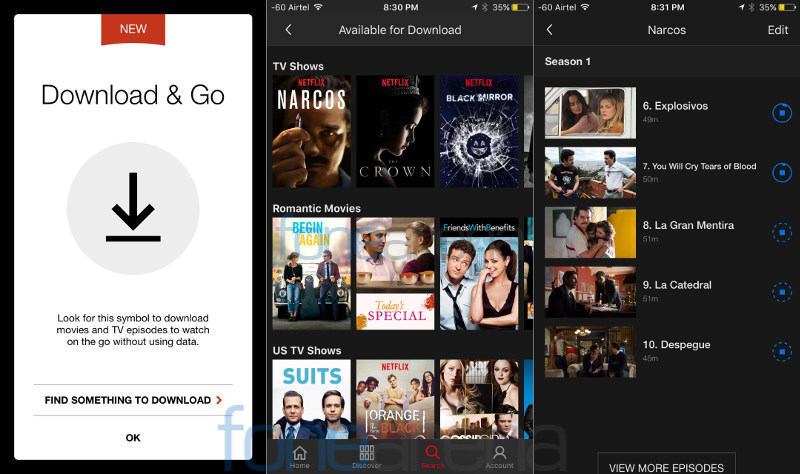
When a title gets expired you need to renew it which means that you need to simply download it again by following all the steps listed in this article above. Here’s how you can do it step by step on your Android device-
- Tap on downloads in the bottom right corner of your screen.
- On the top-right corner, you will find Edit.
- Click the Tv Show/Movie you want to renew and delete it by tapping the trash icon.
- Download the content by following all the steps all over again.
This was only for Android users but iPhone users can too figure it out by following similar steps as they are not very different. However, due to certain reasons, you will sometimes not be able to renew a particular title. If you want to stream a show or movie but can’t download it, you might have to use the normal way of watching Netflix content i.e by using an Internet connection.
How to store Netflix downloads on SD Card?
Here are the steps you need to follow for that-
1. Open the Netflix app and tap on the More option in the corner.
2. Select App Settings.
3. There you will find Downloads. Under downloads, tap on Downloads location.
4. Once you tap, you will find options to store your downloaded content.
5. Select the SD Card option and you will have all the future content stored there.
However, following these steps will only apply to future downloads. The already downloaded stuff will remain where they are.
This was all that you needed to know about getting offline access to your favourite movies and TV Shows on Netflix. One thing that you need to follow in all these steps is a Netflix subscription- First and Foremost. So let us also show you how you can get a free trial subscription for a month on Netflix.
How to take a monthly Netflix subscription Plan?
1. Install the Netflix app on your Android or iOS device.
2. Once you open the app you will have to sign in with your account details.
2. Since you don’t have access to the content yet, you will see a Get Started option appear on the screen after you click on a movie or show.
3. Select the plan you wish to buy either monthly or yearly. After you fill in all the payment details, you will have free access to all the movies and shows for the first month.
However, the amount will automatically be deducted from your account if you don’t cancel the subscription after exactly one month.
READ MORE: How To Download From Amazon Prime Video On Laptop?