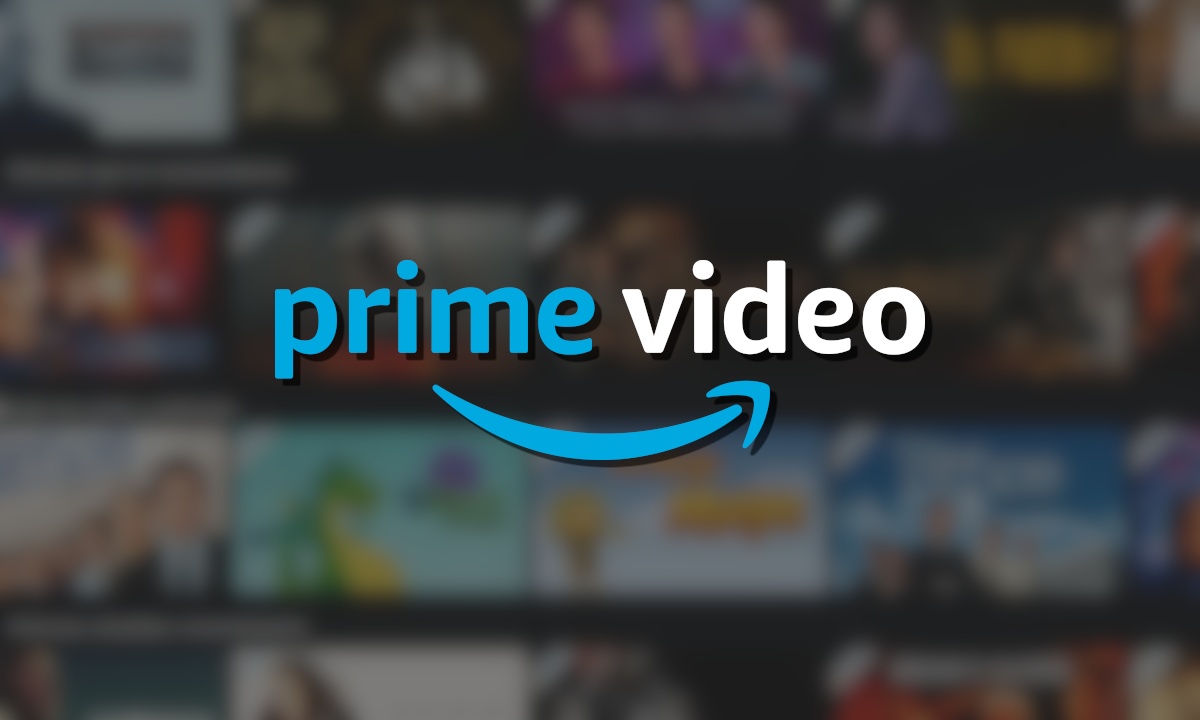Streaming your favourite movie or series can be fun and easy, but at times when you run out of your mobile data or in a condition when your Wi-Fi stops working for a while. This could give you nightmares while you are catching up on your favourite series, but there is a way to survive this disaster. Downloaded videos can come in handy at times when you have no way to stream your favourite show online, so it’s better to keep some backup just in case you won’t miss something. Amazon prime videos have some amazing contents that you might like to watch but what if you are visiting your grandma and you can’t find the proper network to stream a series. You do not need to worry because Amazon Prime also has the option to download the videos so in case of such emergencies where you do not have the option to stream the show online. You can download the episodes according to your storage space before your trip. Read the entire article to get a better idea of how to download Amazon Prime Video and other relevant information.
How To Download From Amazon Prime Video On Phone?
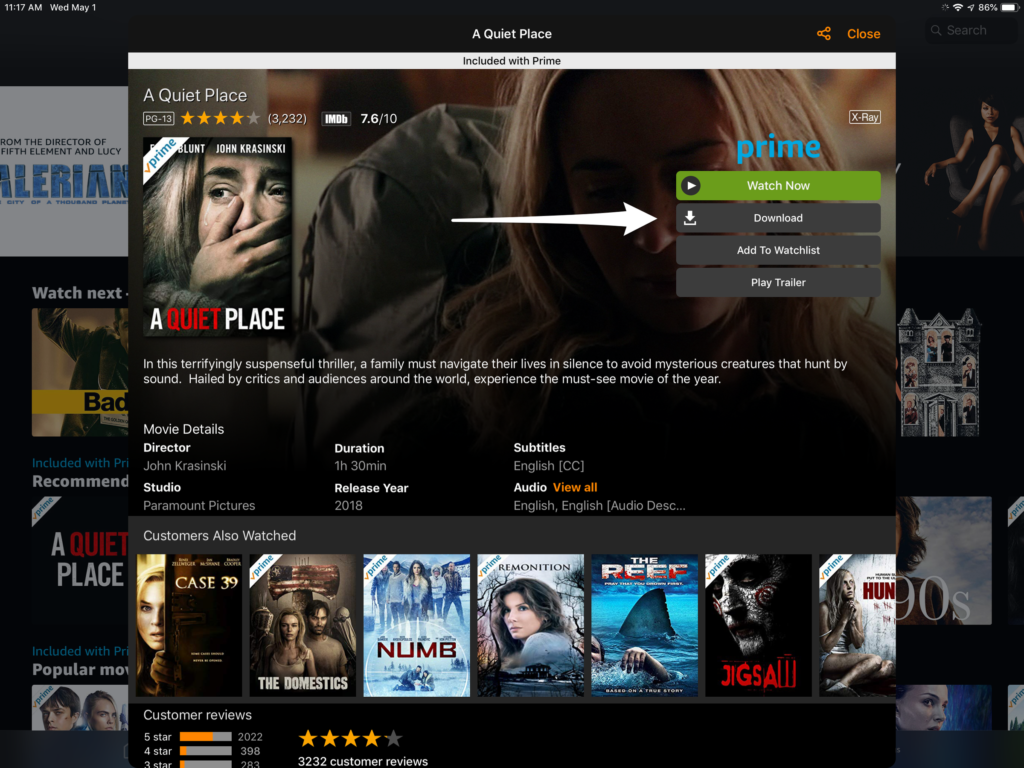
To download a movie or some episodes of a series you need to follow the below steps in order without skipping any steps to download the video effortlessly. Downloading videos from Amazon prime videos is super easy you just have to get the right wifi connection or mobile data to complete the process. After downloading the video you can watch the video offline without wasting any more data.
Step One: The first step is to open the Amazon Prime Video app on your phone, if you have not downloaded the app then you need to download it before proceeding further also you need to have an Amazon Prime Video subscription if you have not got the subscription then you won’t be able to download your desired video.
Step Two: After opening the application you need to log in to your account and search for the tv series or movie you want to download to watch it offline. To complete this process you need to make sure that your mobile data or wife connection is working properly so the videos can be downloaded smoothly without any errors.
Step Three: After searching for your desired tv series or movie you will be able to see the download option below the watch option. Make sure the content you want to download has the download option because not every content on Amazon Prime Video has the download option.
Step Four: If your desired content has the download option then you will be able to download it smoothly without any hindrance. You will be able to find a download option with an arrow below the watch option to download your content you need to press the download option.
Step Five: If you are downloading a movie then you will be able to download it in one go. But if you are downloading a tv series then you will get the option to download the entire season or a few episodes from that particular series. To download an entire season you need to click on the download season option, to download a particular episode you need to select that particular series and click on the download option.
ALSO READ: Does Netflix Have A Student Discount?
How To Watch Downloaded Amazon Prime Video Offline?
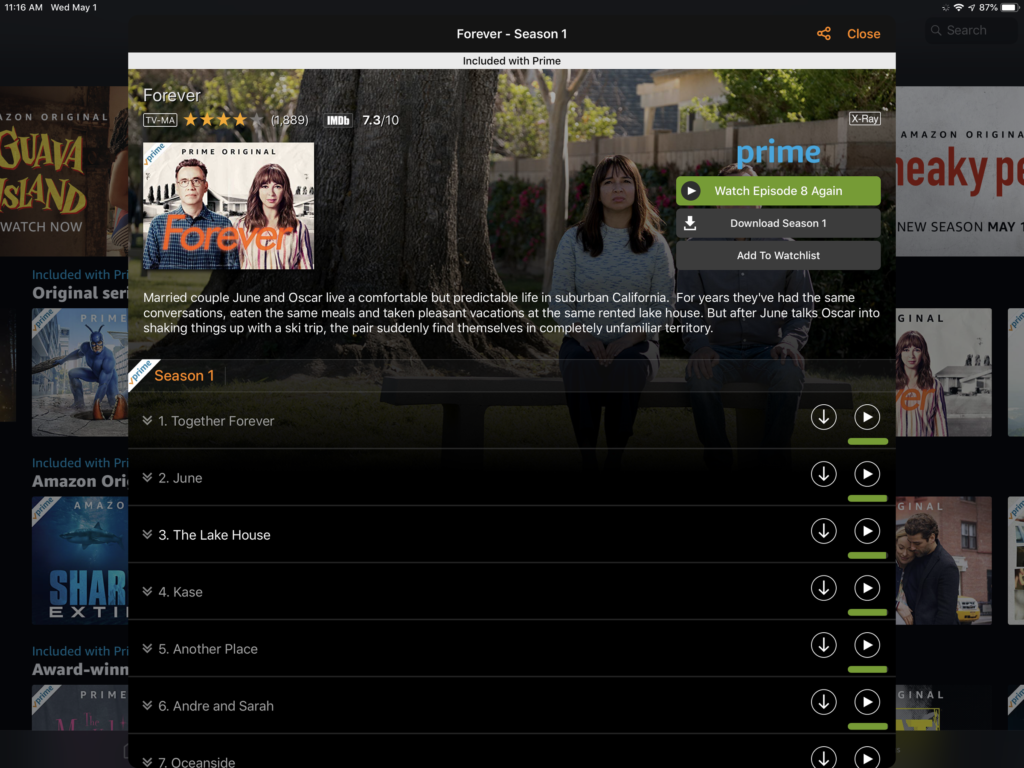
After downloading your favourite content you will be able to watch it offline without turning on your mobile data. You will be able to watch the video inside the app do not get confused that if you have downloaded the video then the video will appear in your gallery that won’t happen in the case of streaming platforms.
Step One: To find the downloaded video you need to open the Amazon Prime Video application on your phone. Even though you have already downloaded the video you won’t be able to find it inside your gallery the downloaded video can be only found inside the application.
Step Two: After opening the application, you need to search for the name of the movie or series that you have downloaded to watch offline. Open the video detail page and there you will be able to find all your downloaded videos.
Step Three: You can find all your downloaded videos with a tick mark by their side, to watch the downloaded videos you just need to click on the play button to watch the video. The downloaded videos will play smoothly on your phone, but if you happen to click on the video that you have not downloaded then it will show an error and you won’t be able to play the video without your data mobile data.
MUST-READ: How To Play Video Games On Netflix? Know Here!
Restrictions of Amazon Prime Video
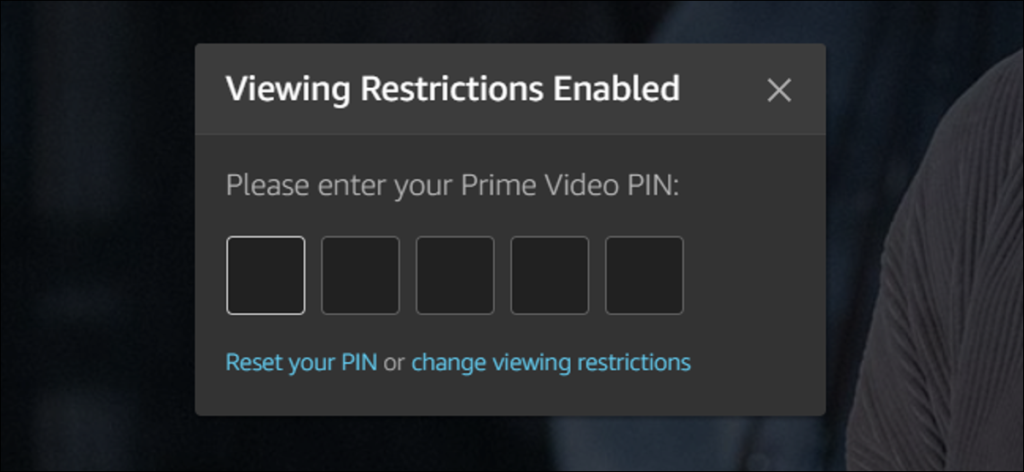
Amazon Prime Video does not let their user download the videos on the computer users can only download videos on their phones. The mobile application of Amazon Prime Video lets a user download the videos to watch them offline however if you want to download the videos on your computer to watch them later that won’t be possible.
Even though Amazon Prime Video has the download feature within its application times not every content on the application can be downloaded it restricts some content so you need to figure out beforehand that the content you want to download does even have the download option. Amazon Prime Video also keep a check on how many videos you can download within its application if the number exceeds then you might receive a notification regarding the same so you have to clear up your space before downloading more episodes.
Amazon Prime Video also puts some geographic restrictions so you can figure that out before proceeding with the download process.
These are just a few limitations of Amazon Prime Video while downloading a video other than that there are no further limitations you can always download your videos smoothly by keeping a check on these few limitations.
NEXT-READ: Top 10 Zombie Movies On Amazon Prime That Are Must-Watch!
Steps To Delete Downloaded Videos from The Amazon Prime Video Application
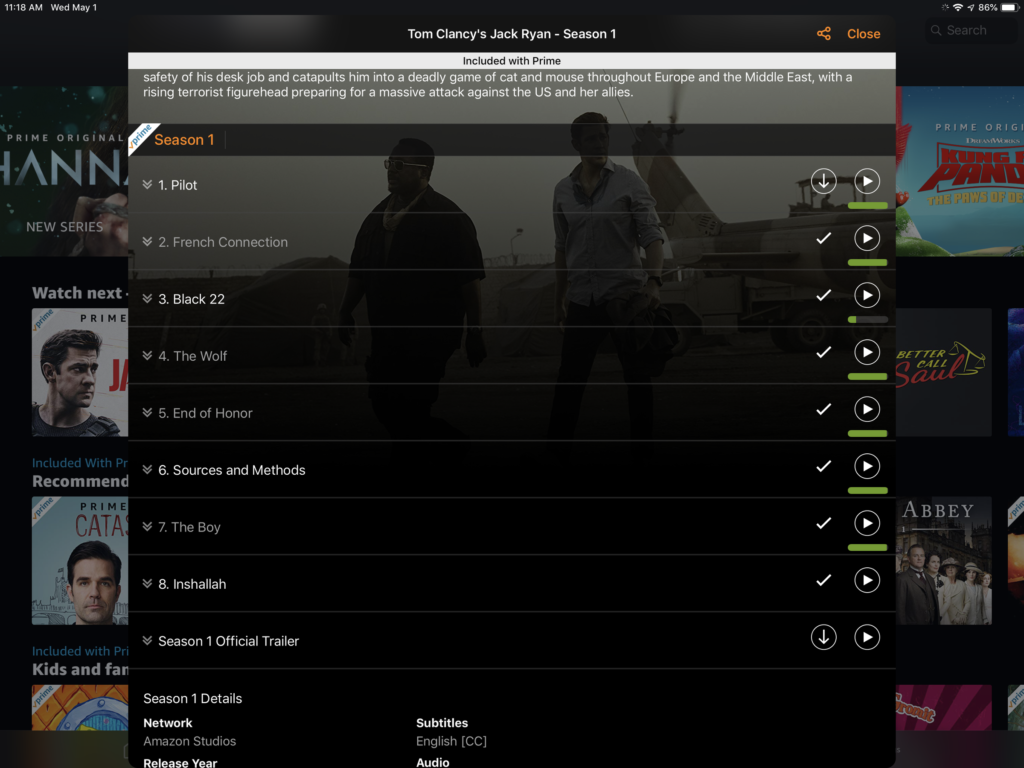
Amazon Prime Video lets you download all the videos easily in a smooth manner, as we have discussed above. It also lets you delete all the watched videos easily, you do not need to waste your time here and there to figure out how to delete a video you just need to follow these few steps and you’ll be good to go.
Step One: Just like how you downloaded the video, delete a watched video within the application. You need to open the
Amazon Prime Video application and follow all the below steps, to successfully delete the video from the application.
Step Two: To find all the downloaded videos you need to search the name of the series or movie in the search bar. After visiting the series page from where you have downloaded the video you will be able to mark what videos you have downloaded.
Step Three: To delete one particular episode you need to first find out all the videos with the tick mark that have already been downloaded. Click on the tick mark button after clicking on that button you will get deleted download a pop-up option click on that button the video will then get deleted. To delete a movie click on the options button on the right side of the download button and then click on delete download.
Amazon Prime Free Membership For Airtel Users
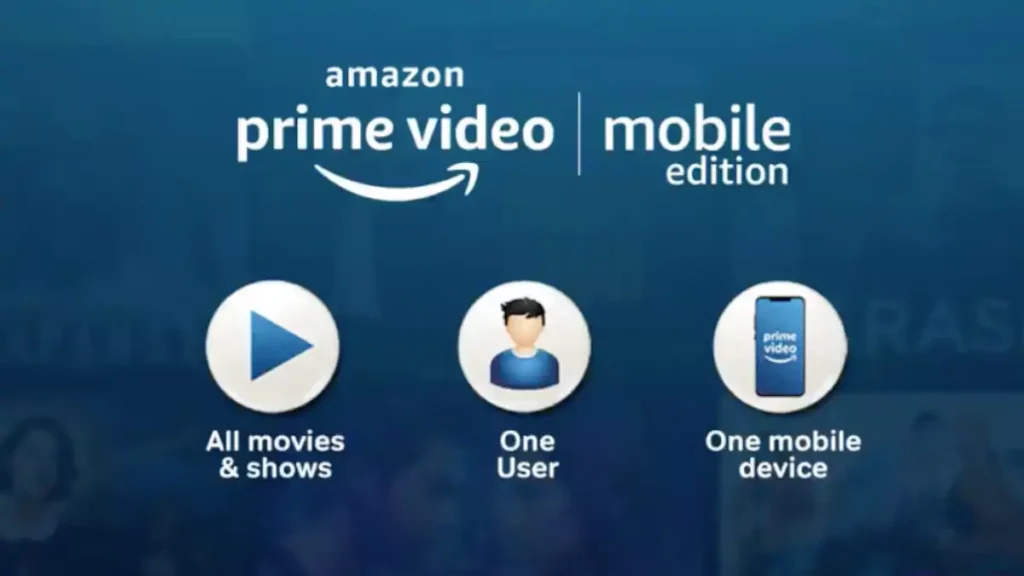
Airtel offers its users one year of free amazon prime subscription with airtel postpaid plans. Postpaid amount of Rs 499, Rs 999, and Rs 1,599 gives its users free amazon prime subscription if you happen to have an airtel sim then do not miss out on all these special offers. Watching your favourite series on amazon prime won’t cost you a penny since this special offer enables its users to have amazon prime videos access with just an airtel prepaid recharge pack. Not every network provider offers you such an amazing offer you always recharge your sim but in addition to your data pack you will also have the liberty to stream any of the amazon prime content free of cost with that prepaid recharge. Along with the message, calling and data pack airtel gives you an option to get an amazon prime videos subscription for an entire year. To get this special offer you need to follow the steps below in the following order.
Step One: Open your airtel thanks application and click on the Discover AirtelThanks banner. If your selected plan offers you this special offer then you’ll find an amazon prime card on the same page.
Step Two: To get your free amazon prime videos membership click on claim now and proceed for further processing. You will find a sign in or sign up page after this step. After signing up you will receive an email to confirm your free amazon prime videos membership verify your confirmation.
Step Three: Download the amazon prime videos application on your phone and you are good to go. Stream and download your favourite series and movies are per your choice without any restriction. This offer is only applicable to monthly postpaid Infinity plans of Rs 499 or higher so make sure you have chosen the right plan to get this special offer.
ALSO READ: 10 Best K-Dramas Available On Amazon Prime!