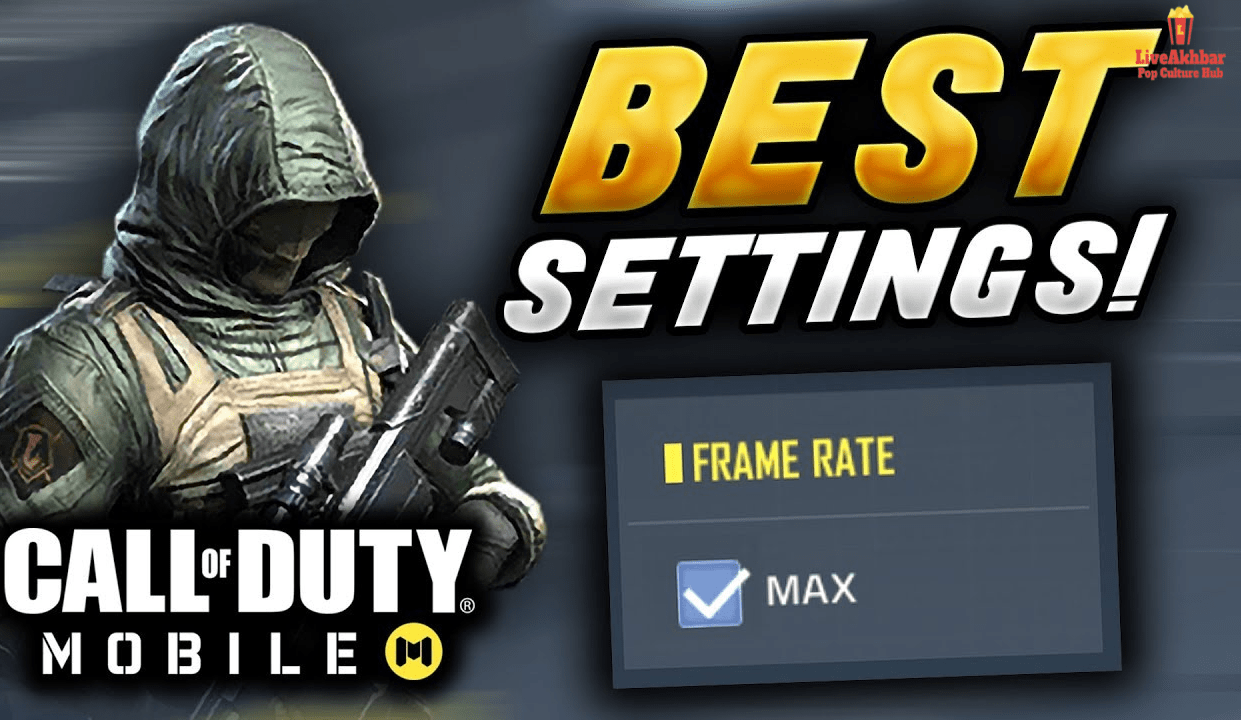On paper Call of Duty: Mobile, popular known as CoD: Mobile is supported and runs on a number of smartphones of different specifications. However, Call of Duty: Mobile has reported freezing and lagging issues in some low-end devices and even in premium smartphones occasionally. If you’re also one of those whose game stuck in the middle of an intense fight then don’t get angry on your device because the problem is not in the hardware and anyone can rectify this problem to some extent to get a better Call of Duty: Mobile experience. In this article we will help you to figure it out how to make COD Mobile run smoother.
After the ban of PUBG: Mobile in India, Call of Duty: Mobile replaces it in smartphones in no time. Those who are also interested in PC gaming, know the game Call of Duty for sure. After its success on platforms like PC, PS, Xbox, and others, two years back, that is in 2019 Call of Duty: Mobile was launched for iOS and Android. Call of Duty: Mobile was used to be the biggest rival to PUBG Mobile and after its ban is the first choice for Battle Royale lovers. CoD: Mobile is published by a US-based studio, Activision.
CoD: Mobile has everything that you love in PUBG Mobile. You get a 5v5 Deathmatch, different multiplayer modes, a 100-player battle royale mode, and others. More than that you can customize your character, weapons with skins, and unlock different things. In short, we can say that CoD: Mobile is nothing but PUBG Mobile in different essence. With around 2GB of storage, this game runs well on all budget or average smartphones.
How To Make COD Mobile Run Smoother?
1. Apps Running In Background
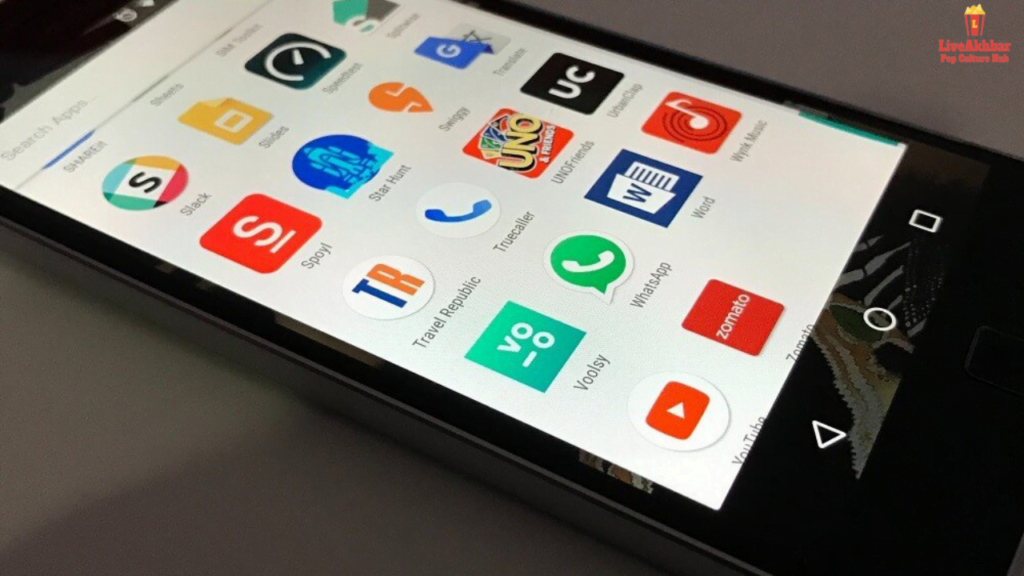
To run a high quality game like Call of Duty: Mobile requires more resources like storage, RAM usage and battery. But when you run any app and go back to your home screen they keep running in background. Similarly, if more and more app runs in the background they consume more resources, resources that are necessary for game to run seamlessly.
So, the first step to make your game run smoother is to ensure that less and less apps keep running in background when you are playing CoD: Mobile.
Tips to overcome this issue:
1. Limit Background Processes: In Developers Options you’ll get an option of Background process limit. Using this you can decide how many background processes can run on your device. To do so follow the below-mentioned steps:
First you need to enable Developer Options. Navigate to Settings > About Phone > Build Number and then tap ‘Build Number’ seven times. You’ll successfully enable Developer Options after this.
Now navigate to Settings> Developer Options> Background process limit and here you can select the number of processes you want to run in the background.
2. Restrict Activity: If you observe that a few of your apps in your device consuming battery unnecessarily then you can restrict their background activities. Navigate to Settings>Battery & Performance> App battery saver > Select particular app> Restrict background activity. But some features like push notifications and others may misbehave.
3. Download Minimum Apps: Sometimes we install apps and didn’t use them. They may consume battery unnecessarily. So it’s a good idea to remove those apps from your device and try to keep your device clean.
2. Turn-off Battery Saving Mode
There’s no doubt that Call of Duty: Mobile consumes so much battery. Due to this many of you play CoD: Mobile while keeping mobile on battery saving mode to reduce battery consumption. But this not a wise decision.

Nowadays every smartphone whether Android or iOS, comes with a in-built battery saving mode. These Power Saving Mode are designed to restrict certain features and to slow down the phone in order to save battery and make phones runs little longer.
In this mode the mobile is not in optimal state and thus also affects performance of game. So never play CoD: Mobile with Power Saving Mode enabled.
3. Weak Internet Connection
Nevertheless to say, poor internet connection can led to lag and sluggish gaming experience. Always make sure that there is no disturbance between your internet connection and your device. It also advised to use Wi-Fi instead of mobile data.
4. Old Software
New updates of OS arrives every year and some improvement keeps coming throughout the year. Similarly, app also get their update. When the new changes are made to the game, they are made by keeping the latest software available in the market. Because of this it is possible that the updated game may runs inappropriately. Also developers not care much about the functionality on old versions as compared to latest version.
So always keep your Android or iOS updated with latest version to avoid any problems from software side.
5. Incompatible Hardware
As we mentioned in the starting that Call of Duty: Mobile is may compatible with many average or budget smartphones, but it won’t work seamlessly on them. Games like Call of Duty: Mobile are premium games and requires the best hardware and software available in the market to run with full potential.
We can not deny that even budget smartphones are able to run CoD: Mobile, but we also cannot deny the fact that problems like overheating, lag, low FPS and low graphics are there with them.
Belwo are the minimum requirements that a smartphone must have to run Call of Duty: Mobile on it:
Also as you upgrade yourself from minimum supporting devices to latest premium devices the quality and experience of CoD: Mobile increases.
Android:
- At least 2GB RAM (the more RAM the better game runs)
- OS must be Android 5.1 Lollipop or above
iOS:
- Atleast iPhone 7 or newer
- OS must be iOS 9 or higher
READ MORE || Use Google Rewards To Get CP For Free In CoD Mobile
How To Make CoD: Mobile Runs Smooth
1. Try Rebooting the device
We often underestimate the power of “Rebooting”. Rebooting your devices at certain intervals can refresh the phone, culminates memory leaks, and clears open apps. And indirectly all these add up to better battery life and smooth functioning of device. So just restart your device and you’ll get some good results.
2. Change Graphics Settings

If you try most of the things and still CoD: Mobile is lagging and is sluggish while playing then it’s time to change graphics settings a bit. The only acceptable reason to change the graphics settings is that your device is not supported to run the game on higher graphics and other settings. So you have to lower the certain configuration of the game to enhance the performance of the game.
Adjust the in-game settings mentioned below:
Graphic Quality: Low
Frame Rate: Low
Depth of Field: Off
Bloom: Off
Ragdoll: Off
In-Game Graphics Mode: Standard
3. Reducing Screen Resolution
If option to change the screen resolution is available to your device in-game, then try reducing and adjusting it. It is a simple math, that if your game is running on a higher screen resolution, then your mobile needs more resources to keep the game together. So, it is wise to reduce it.
4. Clear Game Data
Clearing game data also helps a little to improve the game’s performance you can try this too.
To do the same follow the steps below:
- Go to Settings app.
- Click on Apps.
- Click on Show system apps.
- Select Call of Duty: Mobile.
- Click on Storage.
- At last smash the Clear data button.
5. Uninstalling- Reinstalling
If your confident from the hardware are software side, then you can uninstall the existing CoD: Mobile app and reinstall it. Sometimes app begin malfunctioning from their installation and there’s is no reasonable argument for that but this is observed in few cases.
6. Enable 4x MSAA
If you come this far then it is obvious that none of above methods are successful for you to make your game lag and freeze free. Enabling 4x MSAA is last method on our list. When you enable 4x MSAA then your CoD: Mobile is automatically optimise your graphics and boost performance according to the device. However, this option is hidden in settings because smartphone developers do not want that users change Android related settings of system.
However, there are few problems with enabling 4x MSAA. There is not doubt that 4x MSAA enhance your game but it drains more battery and overheat your device too.
7. Remove Unwanted Applications
2GB RAM is required to run your game smoothly, but is good if you have more than that. By removing unwanted applications from you device you can get more free RAM and that free RAM may contribute to run your game smoothly.
The Bottom Line
These are some methods to how to make CoD: Mobile runs smooth. Now, even after all these fix, if your game still is still lagging or is sluggish then you know what is means! It is time for you to upgrade yourself with a new mobile phone. And remember to invest in flagship smartphones as they are in budget and offer more than others. Also, if you have any method to beat the lag tell us in the comment section. Hope you got the answer for ‘How To Make COD Mobile Run Smoother’.