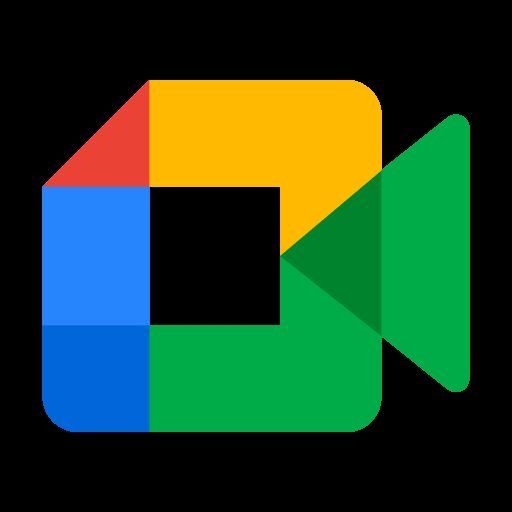Recoding On Google Meet: Google Meet is a video conferencing service. It is released by Google that offers entirely free to use packages with top inline features. It also including end-to-end encryption and choice of HD video and audio. Google Meet provides you the ability to attach via phone call as well as show your screen rather than your video feed. Similar to other services on the market, Meet also comes with the feature to record your meetings. Which will help you to save and share them later and once again to the topic discussed.
This creates it easier for other members who were unable to listen to the meeting to expedite the discussion. Let’s take a look at how you can record a meeting in Google Meeting.
What do you need?
- First a Google G Suite account.
- Need free space in your Google Drive account.
- You must either be a meeting organizer or have an account in a similar organization as the meeting organizer.
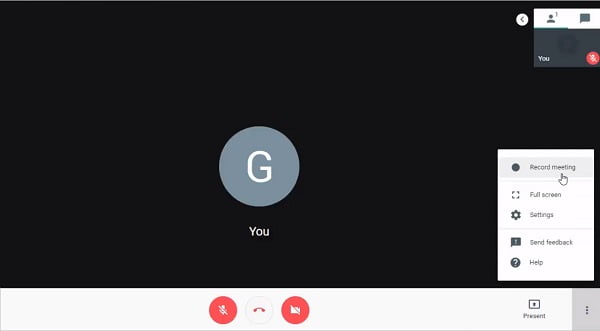
How to start a recording on google meet?
On Google Meet Start a recording is a fairly easy process and does not need much. Use the guide below to get started.
Step 1- Join Google Meeting via a meeting link, calendar event, or meeting code. Once involved, click the ‘3-dot’ menu icon in the lower right corner of your screen and select ‘Record Meeting’.
Step 2– Confirm your selection by clicking on ‘Accept’ in the ‘Ask for Approval’ dialog box. After confirmation, a notification will be sent to all the meeting members that a recording has been started by you and the recording will be started.
You should now be able to record all the occasions in your meeting which you can later use to review at your convenience.
READ MORE: Best Ad Networks For Indian Traffic | Must Check The 5th One

How to stop a recording?
Step 1- During a meeting, it is being recorded, click on the 3-dot ‘menu icon in the lower right corner of your screen and select’ Stop Recording’.
Step 2- Confirm your option by clicking ‘Stop Recording’ in the confirmation dialog box that shows next.
Where the recording is saved?
Recording on Google Meet will be saved in your Google Drive. Depending on the duration of the meeting and the file size. But it may bring some time to appear in your Google Drive. As the person starting the recording, an email you should receive with a link to the recording when it has been processed and ready. An email with a link to the recording will again be sent to the organizer of the meeting.
Ultimately, the recording link is added to the actual Google Calendar event, and automatically a copy is added and saved to the meeting organizer’s Google Drive in a folder called Meet Recordings.
Many features of Google Meet are only available to non-enterprises using the public for a limited time until September. No need to worry because any premium features you record, or that are shared with you, will be available to you in your Google Drive even after the expiration of any premium features.
Top equipment picks –
While you can use Google Meet on any Mac or Windows PC on just about any browser, we prelusively for Google’s Chromebook and Chrome OS. Here is our top pick among the current crop of Chromebooks.
Features of Google Meet –
- Call encryption between all users.
- An accompanying chat.
- There are two and multi-way video and audio call with a resolution of up to 720p.
- Low-light mode for video.
- Noise-canceling audio filter.
- Ability to join meetings through an Android or iOS apps or web browser.
- Ability to call into meetings with the use of a dial-in number in the US.
- Integration with Google Calendar and Google Contacts for one-click meeting calls.
- Meeting hosts able to refuse entry and also eliminate users during a call.
- Screen-sharing to present spreadsheets, documents, presentations, or other browser tabs.
Google Meet uses proprietary protocols for data transcoding, audio, and video. However, Google has passed partnered with the company Pexip to give a distinction between Google Meeting and SIP / H.323-based conferencing equipment and software.
READ MORE: 12 Best Deepfake Apps And Websites You should try
History –
Google formally launched Meet in March 2017, after the invite-only and silently released iOS app in February 2017. While Google Meet launched its features to upgrade the actual Hangouts application, some common Hangouts features were upgraded, along with watching attendees and chatting together. The number of video feeds allowed at one time also reduced to 8, prioritizing attendees who had just used their microphones. Further features such as chat boxes were later changed to overlay video feeds rather than being fitted. The hangout is scheduled to cease operations in the first half of 2021.
During the COVID-19 pandemic, meet use increased by a factor of 30 from January to April 2020, reaching meat with 100 million users per day, compared to 200 million daily usages for Zoom until the last week of April 2020. Google postponed its normal 60-minute limit for unpaid accounts.
On 15 September 2020, Google unveiled the Meet Series in collaboration with Lenovo, containing the Meet Compute System with Edge TPU, “Smart Audio Bar”, “Smart Camera” with noise decrease, and the option for remote control or touchscreen is included Google Assistant supports.
The user of Google Meet –
Google said that Meet has added over 3 million new users per day and its daily number of users reached 100 million according to April 2020. The considerable growth of meet is run by the increased use of the service as a doctor sharing personal health information with a patient, a consumer advisor hosting a client meeting, workplaces, and schools have to host online classes and meetings due to the COVID-19 epidemic.
At last, if you need Google to review the contents of the Google Meet meeting, the useful way to do this is when recording the meeting. Google Meet has an inbuilt recording function. However, you will want to change your equipment’s settings to use this inbuilt function. If you do not need to change the settings, you need a 3rd party recorder.
Windows and Mac users for both, EaseUS experts is the best option. This screen recorder is completely featured and simple to use as it is designed for maximum beginners. If you do not have much experience recording Google Meeting meetings, you should give it a shot. Install and download the software by clicking the button.